The PancakeSwap Prediction product is a feature where users can predict whether the price of CAKE and BNB will go up or down every 5 minutes. Here's a comprehensive guide to get you started!!
Getting Started:
1. Navigate to the platform's Prediction page: https://pancakeswap.finance/prediction
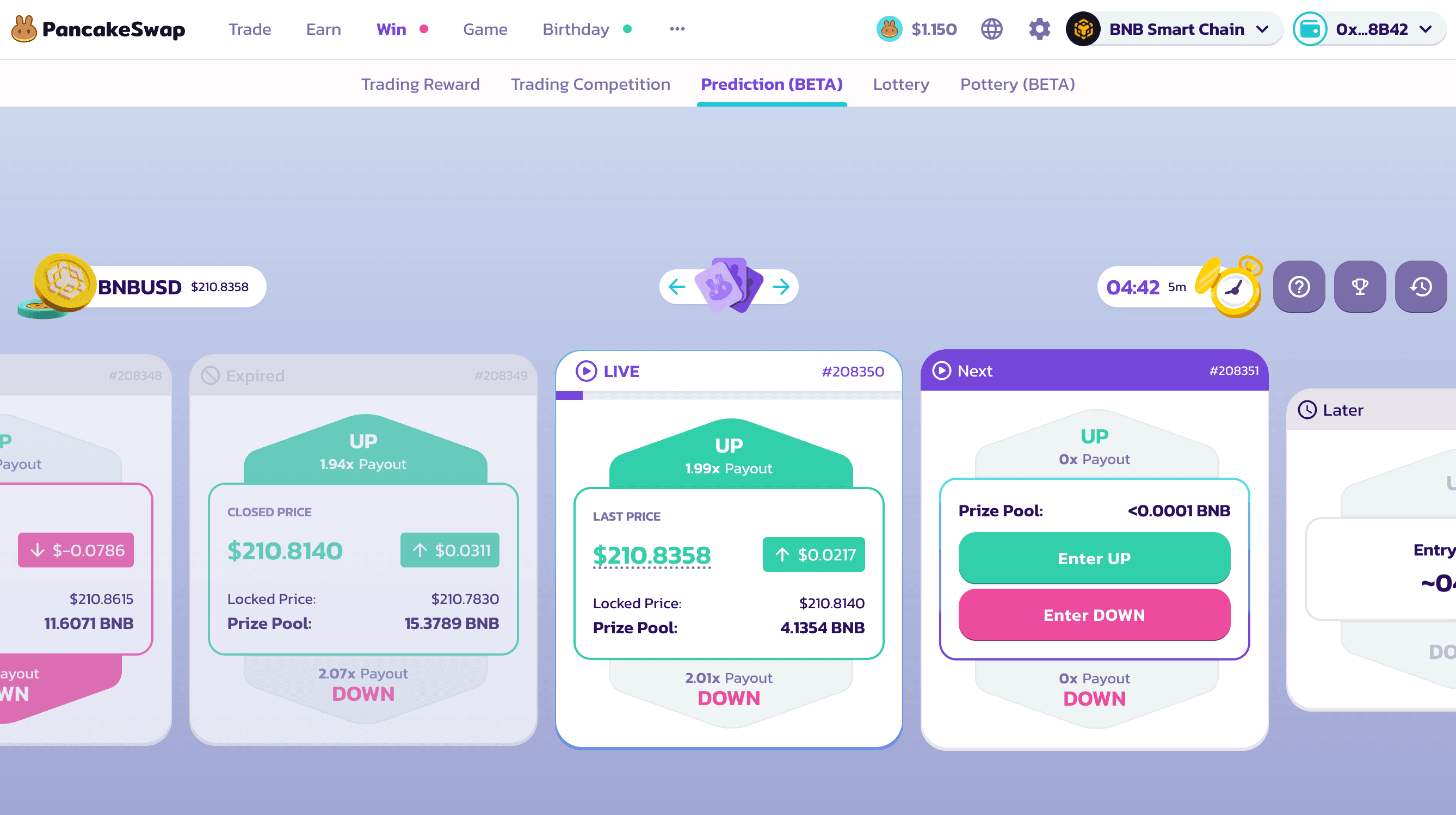 2. Connect Your Wallet: Kindly note that currently, the Prediction feature is exclusively available on the BNB Chain. Ensure your wallet is set to this chain for compatibility.
2. Connect Your Wallet: Kindly note that currently, the Prediction feature is exclusively available on the BNB Chain. Ensure your wallet is set to this chain for compatibility.
Choosing Your Market:
1. Pick Your Prediction Market: You have the choice of CAKE USD or BNB USD predictions.
2. Use the top-left currency switcher to alternate between these options.
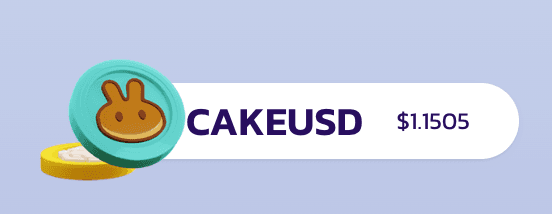
Making a Prediction:
1. Check the Timer: Ensure you have ample time left in the current round (preferably over 30 seconds). The timer is located at the top-right.
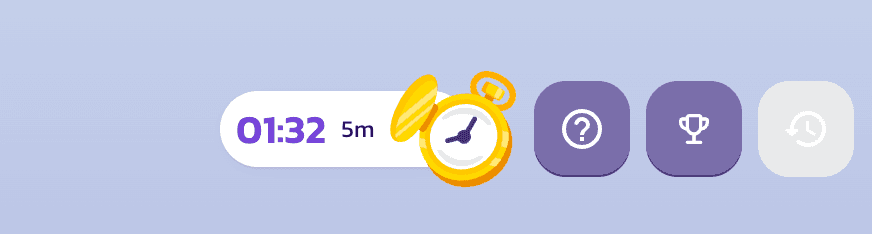
2. Select Your Prediction: In the upcoming section, click on ‘Enter UP’ for price rise predictions or ‘Enter DOWN’ for price drop predictions.
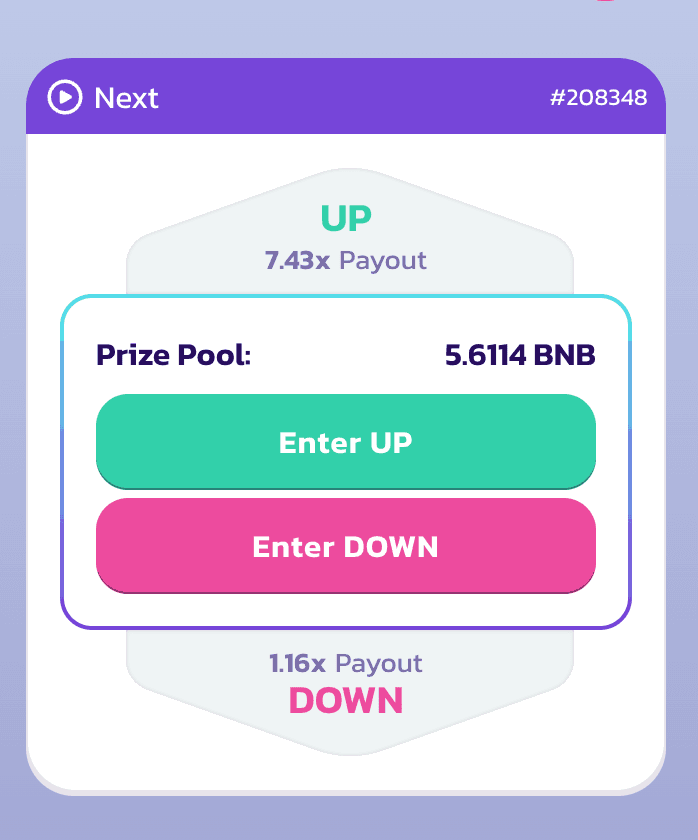
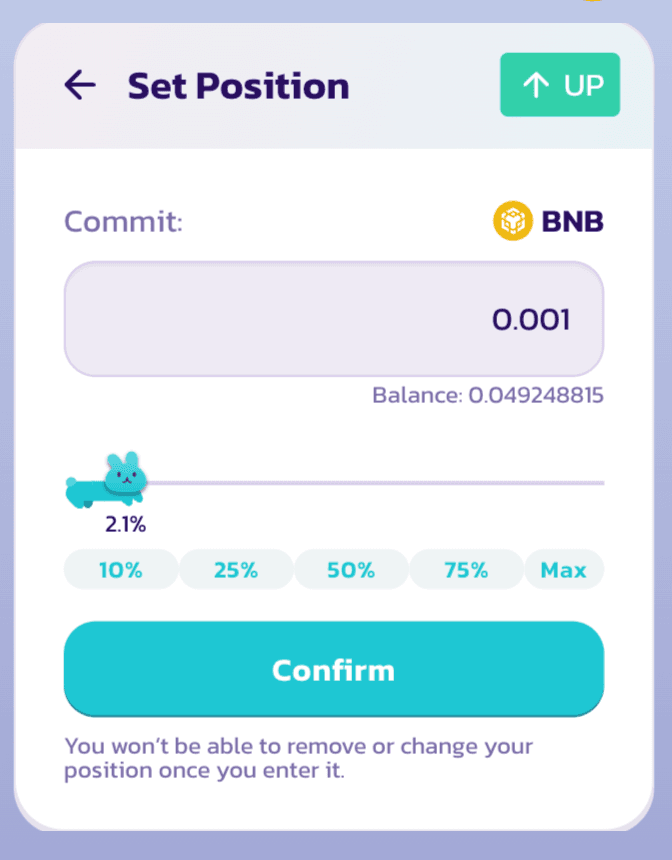
3. Commit Your Tokens: A window will pop up prompting you to commit BNB or CAKE tokens for your prediction. Finalize the amount and click 'Confirm'. Then, verify the transaction in your wallet. You will receive a success message if your prediction is accepted
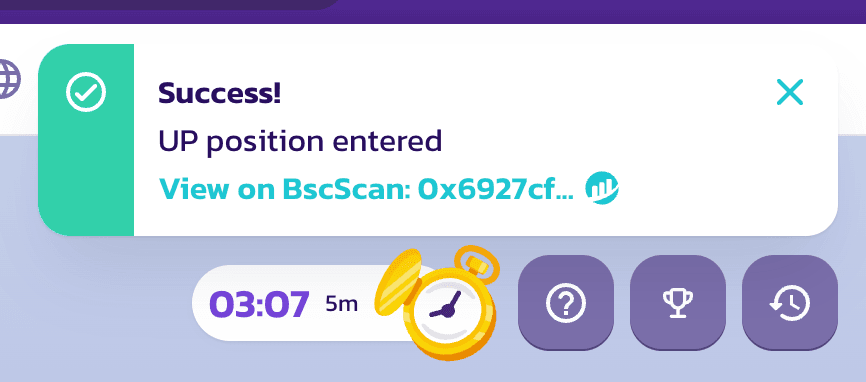
Watching the Round:
Await the Round’s Conclusion: Once your prediction is in place, you can monitor real-time changes. Do note, predictions are immutable during a live round.
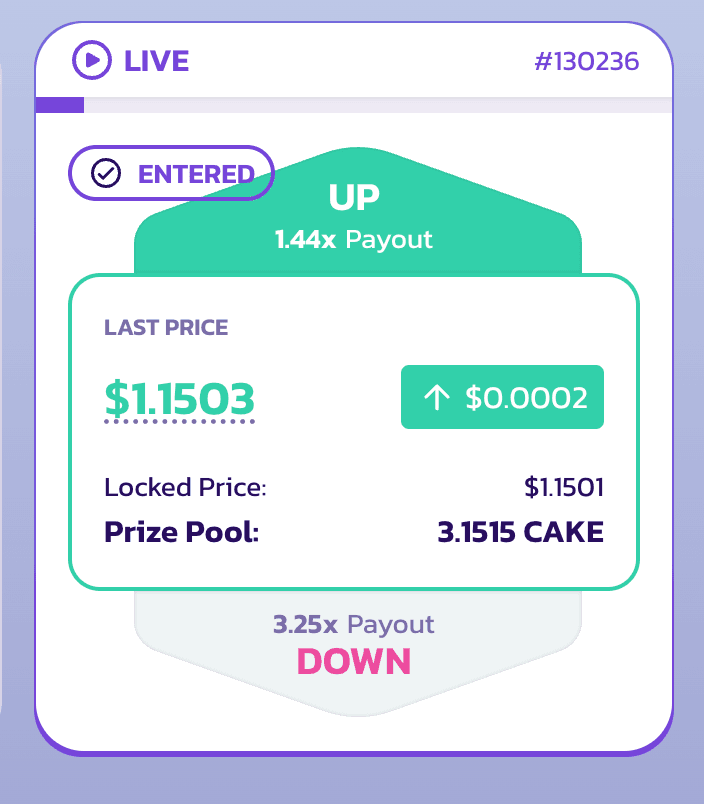
After the Round:
Collecting Your Winnings: After a round concludes, if you've made a correct prediction, a 'Collect Winnings' button will emerge. Clicking it reveals your prize, which, after confirming, will be deposited to your digital wallet.
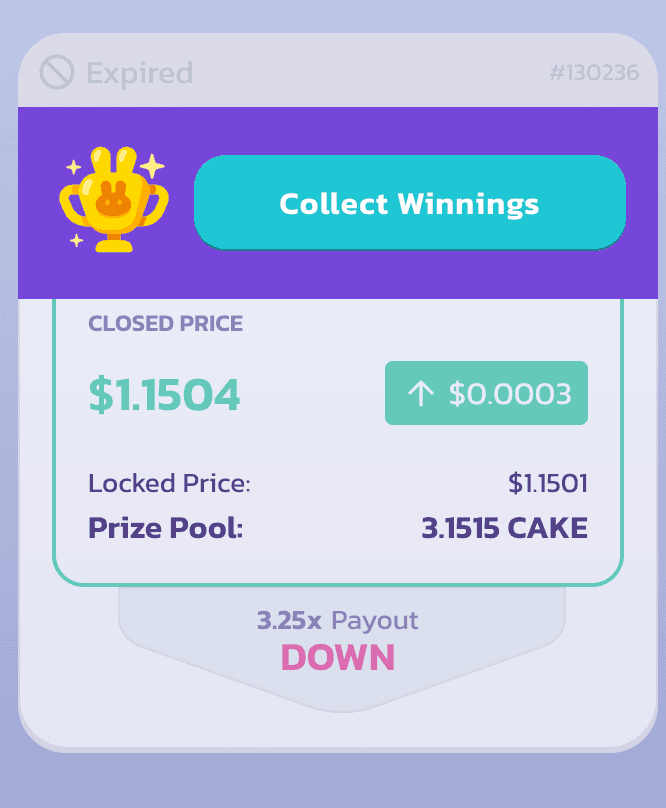
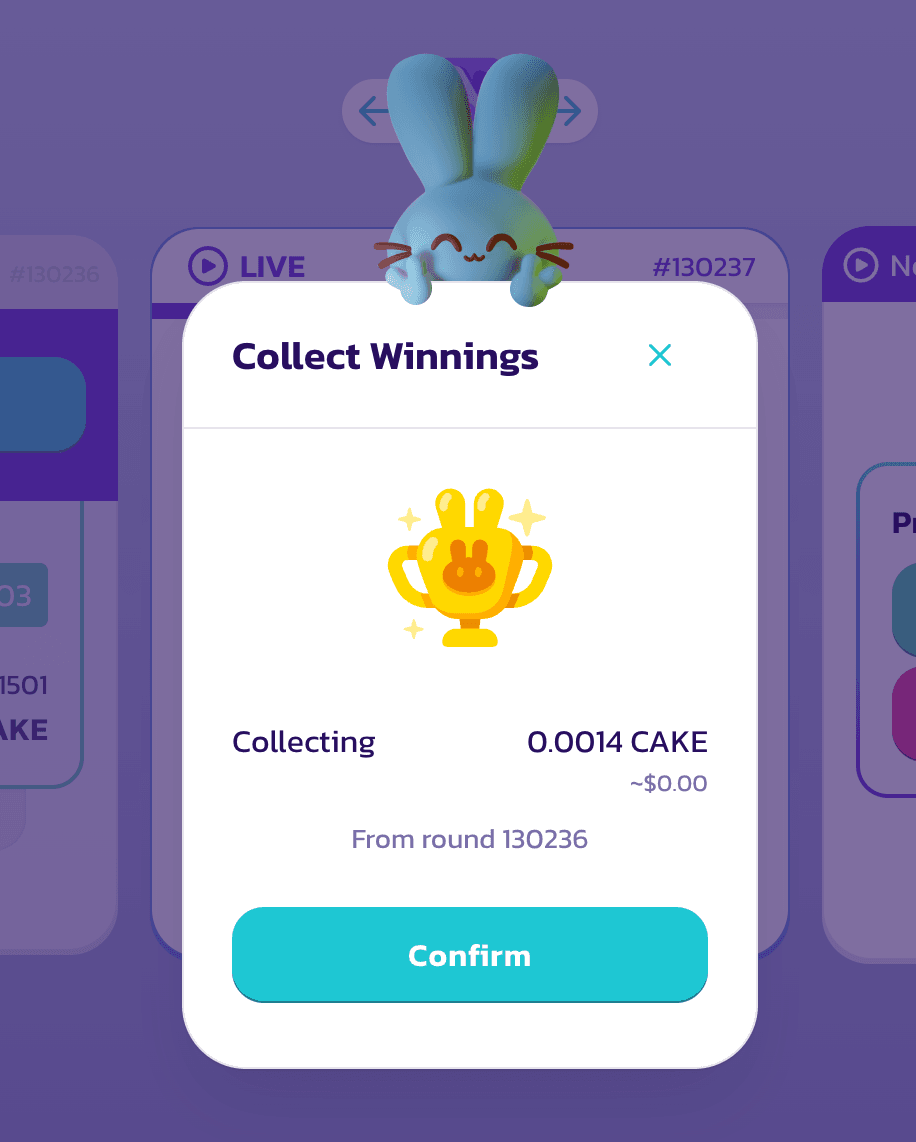
Analyzing Your Performance:
On the Prediction page, access the “History” panel using the reverse clock icon.
Navigate to the PNL tab to view your Profit and Loss stats.
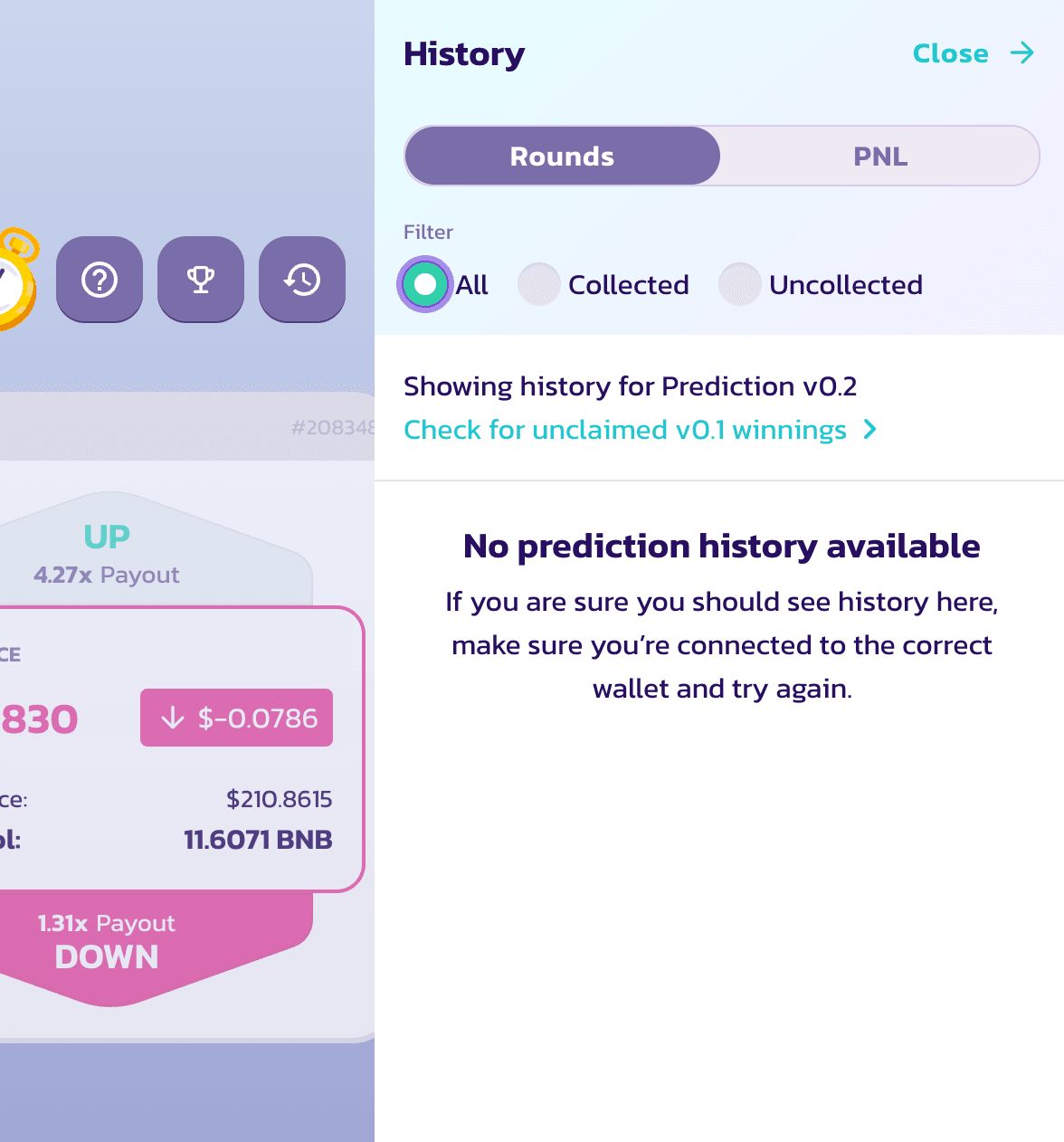
Remember to always make informed decisions, confirm your actions, and enjoy the experience.
Happy predicting!
🥞The Chefs