GM PancakeSwap fam,
Are you ready to push your PancakeSwap experience to the next level? We’re excited to announce that after months of beta testing and feedback from our dedicated community, our Web3 Notification official release is now live!
Staying updated with the latest updates and exclusive offers on PancakeSwap has never been easier. By enabling web3 notifications, you’ll be the first to know about all the exciting happenings on PancakeSwap. Read on to learn more.
What are Web3 Notifications?
Developed in partnership with WalletConnect and the WalletConnect AppKit, PancakeSwap’s Web3 Notifications is an innovative feature designed to keep you in sync with the dynamic world of DeFi, directly through PancakeSwap's interface. Let's dive into what this means for you!
Web3 Notifications Benefits:
Integrated seamlessly into PancakeSwap, these notifications bring a host of benefits.
Stay Updated with Real-Time Alerts and promotions: Never miss out on key PancakeSwap events, market trends, product updates, or community news. You can now check notifications for the latest campaigns and promotions.
Prioritize What Matters to You: Select topics, products, and categories based on their relevance to you. Tailor your notifications with a variety of filters.
Direct and Actionable Links: Respond quickly to crucial updates directly from your notifications, as each notification comes with a direct link.
How to Subscribe:
- Click the Bell Icon and Connect Wallet: Visit our homepage. Click the Bell icon on the top right and sign a message in your wallet to authorize notifications.

- Customize Your Feed: Tailor your notification settings by selecting the drop-down on the left to match your interests and needs.
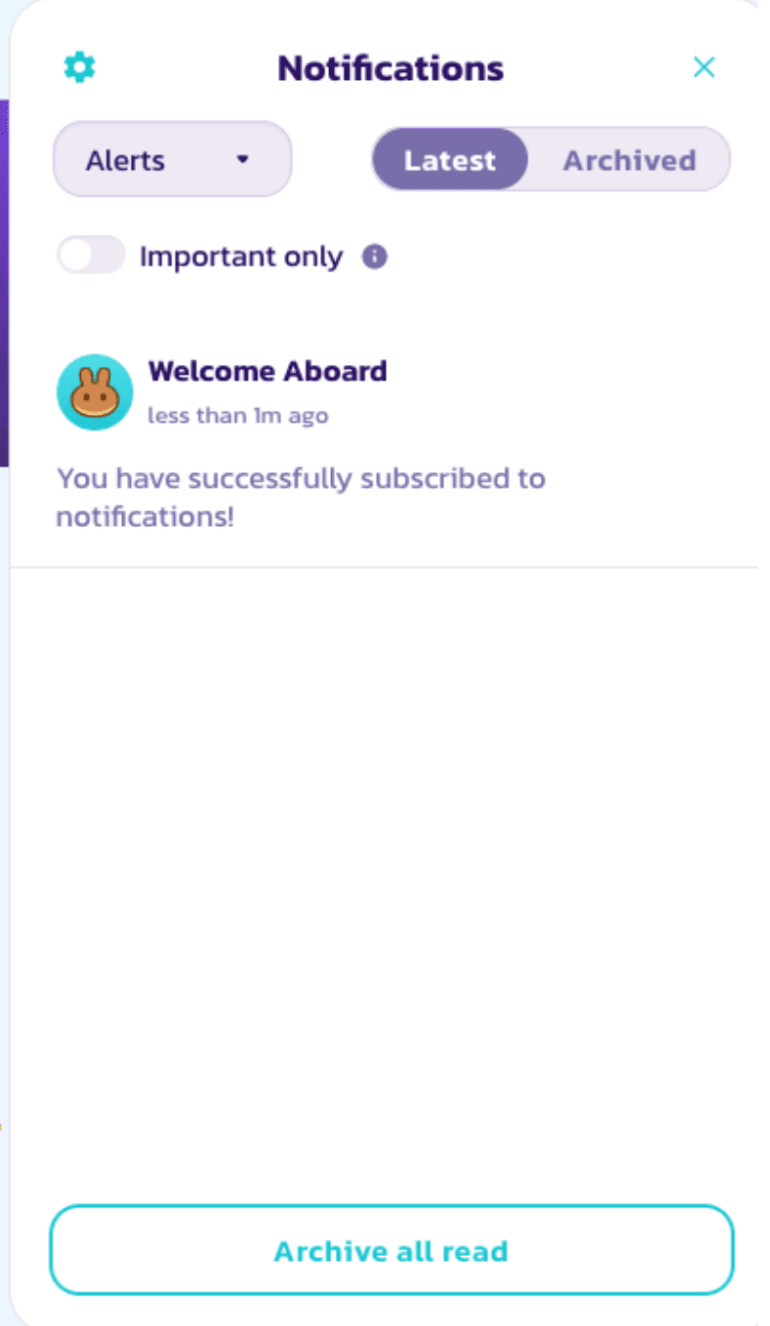
- Stay Informed: Access all your notifications conveniently from the dropdown menu by clicking the bell icon.
Push Your Notifications to the Next Level
With PancakeSwap's Web3 Notifications, stay ahead of the curve in the fast-paced crypto world. Your gateway to the most relevant and actionable insights in DeFi starts here! 🚀🥞
Stack’em